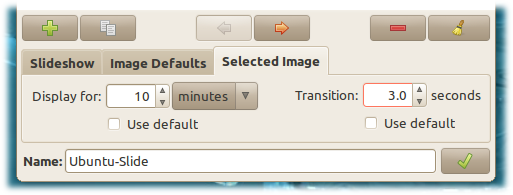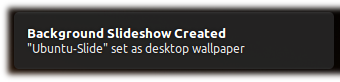If you’re anything like me, you’ve been looking for a nice and easy way to create your own Slideshow Wallpaper. I still don’t quite understand why this feature would have been added to Ubuntu without a simple tool that can be used to create one yourself, whatever. When this was first released, I thought to myself, “I’m sure the Ubuntu devs will release a program to create these things in the next version of Ubuntu”…I was wrong.
Yes I know that I can break down the XML file and create my own Slideshow, but that can get to be quite tedious, especially it you have more than five wallpapers in the show. Well, after some time, and even forgetting about the idea of creating one by myself, I stumbled upon an app that can achieve exactly what I’ve been looking for.
Introducing CreBS! Also known as “Create a Background Slideshow.”
CreBS will allow you to add as many wallpapers/pictures as you like, adjust the delay between changes and the length of transition. It’s a great app. But lets get down to the part you really wanna see, how to download/install the app and then how to use the thing.
Here are the three commands needed to download/install:
sudo add-apt-repository ppa:crebs/ppa
sudo apt-get update
sudo apt-get install crebs
Step 1: Now that you have the app installed, it’s time to get started. Once you have the app open, click on the “plus” icon to select the pictures you would like to use for your slideshow.

Step 2: Choose the “Display for” and “Transition” times. You can use the defaults or you can select your own times.
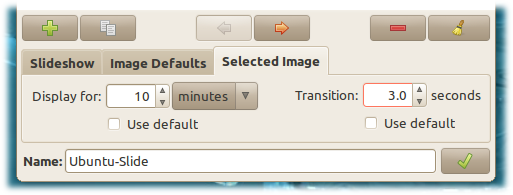
Step 3: Click the check mark to save and set the wallpaper.
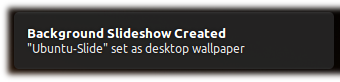
Now you can enjoy your new Wallpaper Slideshow…excuse me…Background Slideshow. 🙂 By the way, you may or may not have noticed that my screenshots have what looks like different backgrounds in them, that’s because I typed up this post and took the screenshots while my wallpaper was changing. 🙂