 In the past I’ve talked about my love for Gimp. I was one of those that felt a bit sad to hear that it would no longer be added by default in Ubuntu. Well, now there is more reason to love it!
In the past I’ve talked about my love for Gimp. I was one of those that felt a bit sad to hear that it would no longer be added by default in Ubuntu. Well, now there is more reason to love it!
There has been talks for a while now that the next major release of Gimp would allow users that ability to a single window version instead of the traditional 3-windowed version that is available now. Well, now people no longer have to wait for the official release to get their hands on this functionality! Enter…Gimpbox.
Gimpbox is simply a script that resides in your /bin folder and executes a single-window effect with your current Gimp. The installation of this script is extremely simple and can be executed by even the more novice of users. Here’s how to set up your Gimpbox:
Step 1: Open a terminal. Applications > Accessories > Terminal
Step 2: Copy/Paste this bit of code in to the terminal and press enter. This will download the script to the correct folder.
sudo wget http://gimpbox.googlecode.com/hg/gimpbox.py -O /usr/local/bin/gimpbox
Step 3: Copy/Paste this next bit of code in to the terminal and press enter. This will set the permissions on the script to execute properly.
sudo chmod +x /usr/local/bin/gimpbox
Step 4: Now that the script is in the correct location, we need to ensure that Gimp correctly recognizes the script. To do this we have to edit the Gimp entry in your Applications Menu. This is quite simple really.
- Right-click on ‘Applications’
- Click on ‘Graphics’ in the left hand pane
- Highlight ‘GIMP Image Editor’ and click on the ‘Properties’ button
- Replace the word ‘gimp’ with ‘gimpbox’
Now you’re all done! Just go to Applications > Graphics > Gimp Image Editor and open the program. You will see Gimp load and then after a second or two, all three of the traditional Gimp windows will be converter to a single-window style. 🙂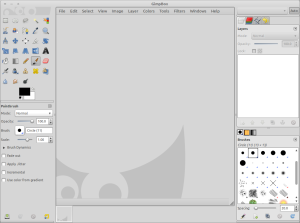
NOTE: If you’re having trouble running this please ensure you have python-wnck installed.
sudo apt-get install python-wnck
BONUS: If you’re like me and you launch your Gimp from Docky, you will notice that simply editing the launch command in the Applications menu does not launch Gimpbox from Docky. Here is the work around for this:
Step 1: Open Nautilus with root privileges and go to /usr/share/applications and locate Gimp.
gksu nautilus /usr/share/applications
Step 2: Right-click on Gimp and change the launch command to gimpbox %u
Your Gimpbox will now launch correctly from Docky. 😀










Posted by Michal on September 29, 2010 at 12:25 pm
Neat, excedio! I rarely use Gimp, but I really didn’t like the multiple window layout.
Posted by excedio on September 29, 2010 at 12:36 pm
I’m loving it. I actually put together the little picture at the beginning my my post using it. On my 22″ monitor it’s nice to keep everything all together. 🙂
Posted by Gimpbox Combines GIMP Image Editor’s Tools Into One Window | Lifehacker Australia on September 30, 2010 at 1:53 pm
[…] Image via Open Source. […]
Posted by bet365 on October 2, 2010 at 3:01 pm
hello!This was a really wonderful topic!
I come from china, I was fortunate to discover your Topics in baidu
Also I learn much in your topic really thank your very much i will come daily
Posted by excedio on October 3, 2010 at 4:07 pm
Glad you liked it. 🙂
Posted by The Far Edge » Blog Archive » Gimpbox Combines GIMP Image Editor’s Tools into a Single Window [Downloads] on October 4, 2010 at 9:01 pm
[…] Image via Open Source. […]
Posted by branchenverzeichnis on October 21, 2010 at 5:02 pm
Howdy there, are you having difficulties with the hosting? I needed to refresh the page about huge number of times in order to get the page to run!
Posted by excedio on October 21, 2010 at 7:39 pm
Gonna have to blame wordpress for that. Sorry.
Posted by potenzmittel shop on October 25, 2010 at 4:33 am
In searching for sites related to web hosting and specifically comparison hosting linux plan web,
your site came up.
You are a very smart person!
Posted by excedio on October 25, 2010 at 8:22 am
Thanks. 🙂
Posted by Suzi Soeder on December 4, 2010 at 12:34 am
Hi I found your site by mistake when i was searching Google for this issue, I have to say your site is really helpful I also love the theme, its amazing!. I dont have that much time to read all your post at the moment but I have bookmarked it and also add your RSS feeds. I will be back in a day or two. thanks for a great site.
Posted by Elizbeth Tullison on December 8, 2010 at 9:37 am
Couldn’t be written any better. Reading this post reminds me of my old room mate! He always kept talking about this. I will forward this article to him. Pretty sure he will have a good read. Thanks for sharing!
Posted by GIMPBox - Utiliser une version stable de GIMP en mode single Window | WebDevOnLinux on December 19, 2010 at 5:07 pm
[…] « gimp » par « gimpbox »Source :opensourceexcedio.wordpress.com Articles En Relation:Ubuntu – Installer Gimp 2.7.1 (version de dev)Paint.Mono : une alternative à […]
Posted by satchitb on December 31, 2010 at 1:30 am
This hides all the menus 😦 I’m using gnome2-globalmenu, but even when I disable it, the menus are distinctly missing. I’m using Ubuntu 10.10.
Posted by excedio on December 31, 2010 at 4:02 pm
To be completely honest, I wouldn’t know how to fix that. I have not upgraded to 10.10 and I’ve never used Global Menu. I’m running 10.04 still. Have you tried completely removing the gimpbox script from your computer? That may help.